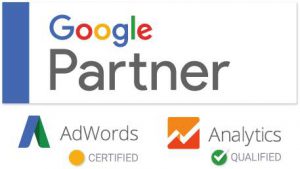Full page URL filters can be extremely helpful in many different scenarios. If you’re using an analytics code across multiple different subdomains, different TLD (top level domains), admin areas, user areas, etc.
One early decision to make on applying any new filter is to confirm which view it will be included on. A good practice for modifying any views is to setup a new or test view where you can QA before implementing anywhere else. If you need help deciding on the right approach or setup for views, feel free to reach out and we’d be happy to take a look for you.
Examples of Full Page URLs in Google Analytics Reports
Before

After

Getting started with your full page URL filter in Google Analytics, login to the admin area of Google Analytics.

Once here you’ll want to check that you’re on the correct view, either the test or new view setup during the creation phase. Then select and enter the option labeled “filters”.

Inside the filters area is where we’ll be applying the setup for our full page URLs to be displayed.
- Choose a filter name, for this example I added “Full Page URL Filter”
- Choose “custom” for filter type -> “advanced” as your selection from the options
- Field A: Hostname = (.*)
- Field B: Request URl = (.*)
- Output To -> Constructor: Request URl = $A1$B1
- Field A = required
- Field B = required
- Override Output Field = required
- Case Sensitive = you can leave this not checked, but some cases may warrant having this on, if you want to separate case sensitives in your reports, etc.

Once these are filled and saved you can confirm if your reports are updated. A quick easy option is to review Real-Time reports in Google Analytics. Visit this reporting section and review the content area to see which URLs are being recorded, it’s a quick way to see the update in action, or to determine if something was missing.

That’s all it takes to setup your Google Analytics to show full page URLs in your reports. Thanks for reading!